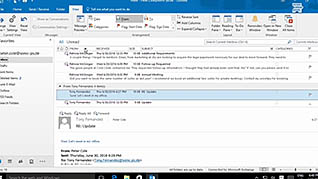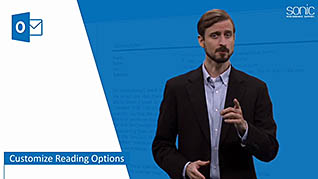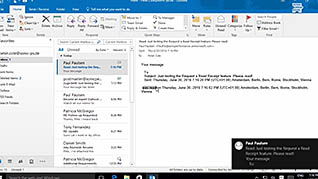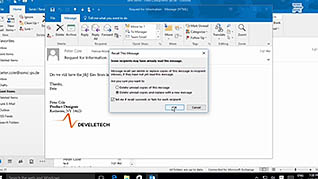Course Overview
You probably get more mail than you can manage, so you need a method to tell what is worth keeping and what should be discarded. While you can set up a desktop alert for your messages, some industry experts suggest only checking your messages every two to three hours to maintain a high level of productivity. In Outlook 2016 you can customize your reading options and the layout of the various panes to make reading, and managing your messages a bit easier. This course guides you through those steps along with other useful tips. When you send a message, you might want a record of whether the recipient received or read your message. You can enable these tracking options easily through Outlook. You can also enable a feature, the voting option, where your recipient can respond with a solitary click. This training video demonstrates these useful features of Outlook 2016.
Key Audience
Course Topics
Course Detail
Time
Languages
video format
captions
Resources
Lessons
Remediation
Bookmarking
Feedback
Microlearning